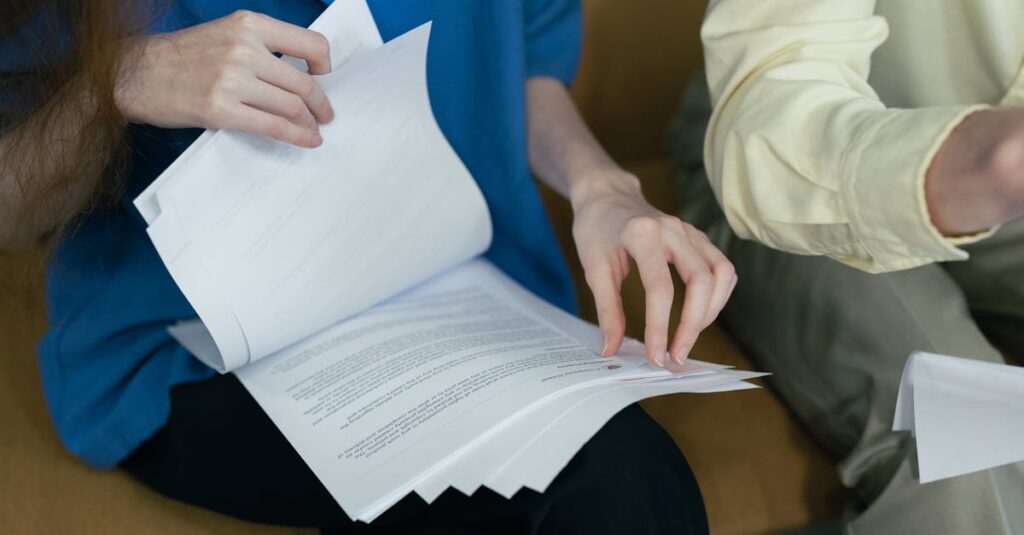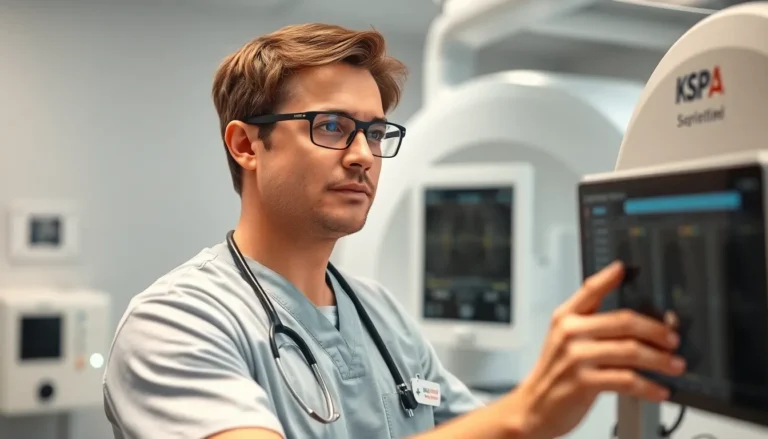In a world where sharing files can feel like an Olympic sport, Bluetooth swoops in like a superhero ready to save the day. Forget the hassle of cables and the dreaded “file too large” error messages. With Bluetooth, sharing files is as easy as pie—or maybe even easier if pie has too many calories!
Table of Contents
ToggleUnderstanding Bluetooth Technology
Bluetooth stands out as a user-friendly technology for wireless communication. Its simplicity and accessibility make it an ideal choice for sharing files without physical connections.
What Is Bluetooth?
Bluetooth refers to a wireless technology enabling short-range data exchange. Devices like smartphones, tablets, and computers often use it to connect seamlessly with peripherals such as headphones, speakers, and printers. Originally developed in 1994 by Ericsson, Bluetooth serves as a universal standard that facilitates connectivity across multiple platforms. It operates within the 2.4 GHz ISM band, ensuring compatibility across various types of devices.
How Does Bluetooth Work?
Bluetooth functions through radio waves for data transmission between nearby devices. Establishing a connection requires pairing, allowing devices to discover each other while maintaining security. Each device emits signals that other Bluetooth-enabled devices can detect within a typical range of about 30 feet or 10 meters. Once paired, devices can exchange information, such as files and media, using low power, which conserves battery life.
Preparing Your Devices
Properly preparing devices ensures a smooth Bluetooth file-sharing experience. Follow these steps to facilitate seamless connections.
Checking Bluetooth Compatibility
Check your device compatibility first. Most devices manufactured in the last decade support Bluetooth technology. To verify, visit the manufacturer’s website or consult the device’s user manual. Android devices generally support Bluetooth 4.0 or higher, while iPhones use Bluetooth 4.0 or more recent versions. Windows and Mac computers also offer Bluetooth functionality, but versions may vary based on the model. Ensuring both devices can handle the same Bluetooth version prevents connection issues.
Enabling Bluetooth on Your Devices
Enabling Bluetooth is essential for file sharing. For Android devices, swipe down from the top of the screen to access quick settings, then tap the Bluetooth icon to activate it. iPhone users can navigate to Settings, select Bluetooth, and toggle it on. On Windows, click the Start menu, go to Settings, select Devices, and enable Bluetooth. For Mac users, open System Preferences, click Bluetooth, and turn it on. After activation, your device enters discoverable mode, allowing it to pair with another device within range.
Steps to Share Files with Bluetooth
Sharing files with Bluetooth requires a few simple steps. Proper preparation ensures connectivity and a smooth transfer process.
Pairing Devices
First, enable Bluetooth on both devices. Users can typically access Bluetooth settings in the device’s settings menu. Once activated, ensure both devices are set to discoverable mode. Depending on the device, a pop-up may appear requesting permission to pair. Enter the requested PIN or accept the connection if prompted. After completing these steps, the devices should establish a connection, and a message indicating a successful pairing usually appears.
Initiating File Transfer
After devices are paired, locate the file to share on the sending device. Users can typically find the file through their file manager or gallery. Tap the share option and select Bluetooth as the sharing method. A list of paired devices will display, allowing users to choose the recipient device. Confirm the transfer on both devices if necessary, and the file will begin to transfer. Transfer times depend on file size and device capabilities, with larger files taking longer to complete.
Troubleshooting Common Issues
Bluetooth file sharing can sometimes encounter issues. Addressing these common problems ensures a smoother experience.
Connection Problems
Connection problems often arise from devices not being paired properly. Ensure both devices are within 30 feet for a stable connection. He or she must check that Bluetooth is enabled and in discoverable mode on both devices. Restarting the devices can also resolve connectivity challenges. Investigate any interference from other wireless devices, which might disrupt the Bluetooth signal. Additionally, users have to confirm that both devices are compatible with each other. Older Bluetooth versions may not always function seamlessly with newer devices.
Transfer Failures
Transfer failures frequently stem from file size limitations. Large files often take longer to send and may even time out if the connection is weak. Check the storage space available on both devices, as insufficient space can stop transfers. Users must also verify that the file format is supported by the receiving device. Ensure that both devices accept the incoming transfer and have Bluetooth permissions enabled. If these steps do not solve the problem, resetting Bluetooth settings may help restore functionality.
Best Practices for File Sharing with Bluetooth
Proper file-sharing methods enhance the user experience when using Bluetooth technology. Following best practices ensures smooth transfers and secure connections.
Ensuring Security
Security remains a top priority when sharing files via Bluetooth. Always confirm device pairing before initiating transfers to prevent unauthorized access. Use a strong PIN during the pairing process if prompted, to add an extra layer of security. Regularly check Bluetooth settings to ensure discoverable mode is disabled when not in use, reducing exposure to potential vulnerabilities. Keeping devices updated with the latest software patches minimizes security risks associated with older versions. Familiarity with supported file formats also helps avoid accidental sharing of sensitive content.
Optimizing Transfer Speed
Optimizing transfer speed significantly enhances the Bluetooth file-sharing experience. Keeping devices close together, ideally no more than 10 meters apart, reduces interference and increases transfer efficiency. Closing unnecessary applications on both devices can free up resources, allowing for quicker file processing. Reducing file size before sharing also contributes to faster transfers; consider compressing large files using available tools. Lastly, turning off other wireless devices nearby may eliminate potential interference, resulting in improved transfer speeds.
Conclusion
Sharing files via Bluetooth offers a convenient and efficient way to transfer data between devices. By understanding the basics of Bluetooth technology and following the outlined steps for pairing and transferring files, users can enjoy a seamless experience.
Implementing best practices enhances security and optimizes transfer speeds, making file sharing not only easier but also safer. With a little attention to detail and troubleshooting tips, anyone can harness the power of Bluetooth for their file-sharing needs. Embracing this technology opens up new possibilities for quick and wireless data exchange in everyday life.